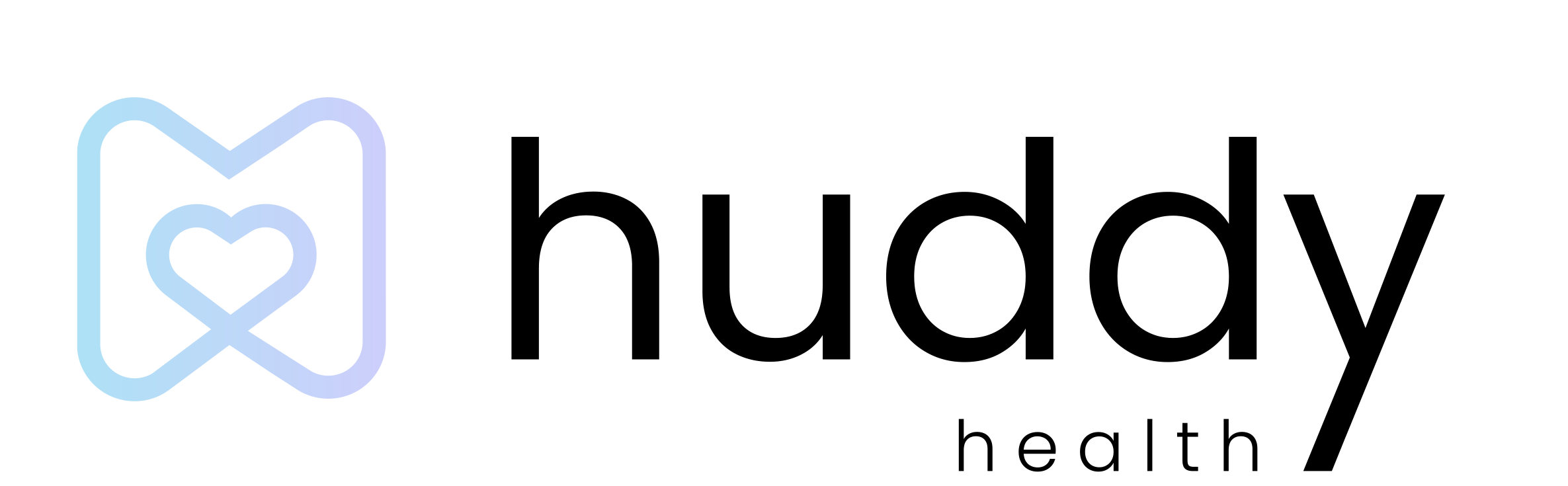Connecting to Apple HealthKit

- Tap on the Settings gear on the top right corner of the Huddy Health home screen.
- Tap the fourth menu item, Trackables.
- A dropdown menu opens with four different categories. Tap the last option, App and Device Connections.
- To pair your Huddy Health account with your Apple Healthkit Account, tap the third option Healthkit option.
- The first screen asks you to grant Huddy Health access to the health records saved to the Huddy database. Tap Continue to allow this access.
- The next screen asks you to indicate the data Huddy Health can access. The categories are vital clinical statistics and lab results. Tap the switch next to the category to allow Huddy to read information from that category and tap Share Current Records. If you do not want to share any information, tap Don’t Share.
- The next screen asks you to indicate which data from your Apple Healthkit you want to share with Huddy Health. Tap the switches next to each item to enable the share. Once you make your selection, tap Allow. Note: You can go back at any time and change your health access settings.