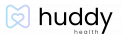Connecting to your Fitbit Account and Devices
Main > App & Device Connections > Connecting to your Fitbit Account and Devices

1. After logging into the app you will see a small settings gear in the top right corner of the home screen. Tap on that gear.
2. Once you are in the settings menu select “App & Device Connections” It is the second option from the top.
3. After selecting “App & Device Connections” you will see another menu containing different Applications and devices you can pair with Huddy. To pair your Fitbit device tap on the Fitbit option at the top of the menu.
4. After selecting Fitbit a page will ask you to sign into your Fitbit account. If you have one proceed to signing in. If you do not you can make an account on the Fitbit website or by using your Google or Apple account at the top of the screen.
5. After logging in you will see a screen confirming that you are all set and your device has been paired!
6. To confirm that your Fitbit account has been paired go back to the “App & Device Connections” screen in the settings menu and you will see a small green checkmark next to the Fitbit icon.