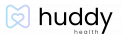How to Customize your Alerts and Notifications

Customizing your communication settings can help you control exactly what notifications you get and where and how you receive them.
- Tap on the Settings gear on the top right corner of the Huddy Health home screen.
- Tap the fifth menu item, Communications.
- A dropdown menu opens with three different categories – Communication Settings, Reminders, and Discussion. Communication Settings allows you to enable or disable receiving communications to your app inbox, account email, or directly to your device (push notification).
- Logging Reminders remind you to track your symptoms so that Huddy Health can effectively help you.
- Forecast Alerts evaluate changes in your life (based on your stored data) and predict changes in your symptoms.
- My Reminders remind you about notifications or reminders you set.
- Resource Recommendations are the shared articles or videos that are relevant to your logged condition and symptoms. Reminders for resource recommendations are sent directly to your app inbox.
- To enable your Communication Settings, slide the switch to the right. Blue means that you set your notification for that location (i.e., push, in-app inbox, or email).
- To save your changes, tap Done.