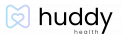How to Add a “Friend/Supporter” to Your Team

Adding a friend or supporter to your User Profile allows you to share your health information with them. Be sure to ask your friends and supporters to add you to their teams if you want to view their data!
- Select the Teams icon from the bottom footer of your Huddy Health home screen. Note: The Teams icon is on the right.
- Tap Add a new team member.
- Select the bubble next to Friend/supporter and tap select.
- A screen will pop up asking you to allow Huddy Health to access your contacts. If you want to import your contacts to the app, tap Allow. You can also manually input contact information.
- Enter a contact email for your friend or supporter on the next screen.
- After entering their email address, determine if they are a user to notify (through your weekly basic reports) or support (can view your user profile). If the member has a Huddy Health account, Huddy adds them to your team. If they do not have an account, Huddy Health will invite them to join the app and your team.