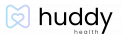How to Use Discussions with Team Members
The Discussion feature allows you to communicate and send messages with members of your care team.
- Select the Teams icon from the bottom footer of your Huddy Health home screen. Note: The Teams icon is on the right.
- Tap the name of the message recipient (team member).
- Tap the small message icon on the top right corner of the name (Name’s Team) dashboard.
- To start a new message, tap the blue plus sign on the bottom right corner of the screen.
- Enter a name for your message thread under the Thread Name section. You will notice that the name also changes at the top of your screen.
- To add a participant to the thread, tap the gray plus button next to the name of your care team member. The button becomes a red minus button, and the name is bold.
- Decide whether you want to turn on push (in-app) notifications. To turn on notifications, slide the switch to the right.
- Tap Done to create the message thread.
- Now you can enter your message. To include a photo, tap the camera icon. Once you are ready to send your message, tap the arrow.
- You can make changes at any time by tapping the Settings gear on the top right corner of your message screen.